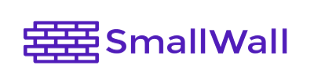 |
|
Installing from Windows
- Download the appropriate image.
- Download Physdiskwrite.
- Place the USB stick, CF card and DOM in the system, and make sure you
can see it.
- Double check the drive letter of the device.
- Physdiskwrite will destroy all data on that device if you use the wrong drive.
- If the device you are writing to has multiple partitions, it will have multiple drive letters. It may be best to reformat the device to a single partition.
- (use the -u flag if the target disk is > 800 MB - make very sure
you have selected the right disk!!)
physdiskwrite [-u] generic-pc-xxx.img
- Put the CF card/HD/USB into the target PC.
- Plug the PC into the network (LAN/WAN/...)
- Power up your PC, enter the BIOS and make sure that booting from the device you have just imaged is enabled.
- Select "1) Interfaces: assign network ports"
- Assign functions (LAN/WAN/OPT) to your interfaces Hint: Use auto-detection, or let the MAC addresses tell you which card is which)
- Change the LAN IP address, or use the default 192.168.1.1 SmallWall acts as a DHCP server by default)
- Access the webGUI (user: 'admin', default password: 'small')
- Make the necessary changes to the default configuration.
When it works, installing from a CD-ROM is the easiest way to install SmallWall. However, sometimes the new BIOS options, coupled with the "pretend hard drive" that is the CD-ROM, and the other "pretend hard drive" that is your installation media, can confuse the boot process. This method eliminates all of those issues and allows you to directly, and rapidly, create the boot device from a Windows desktop.